2.5. Troubleshooting an InstallationAlthough the vast majority of the time Windows Server 2003 installs without a hitch, some issues (a piece of malfunctioning hardware, a power failure during installation, or a faulty download of a dynamic update) can cause the installation process to fail. Luckily, you can recover from a bugged-out installation in at least two ways: starting over or using the Recovery Console . 2.5.1. Starting OverSometimes it can be easier to cut your losses and restart an installation from the beginning, particularly if an error early in the process is preventing you from proceeding. The installation process changes three things on your drive, all of which you need to reverse to restart the installation (unless, of course, you want to format the hard drive and therefore aren't concerned with data loss):
Once you've removed these three items, no traces of the previous setup attempt remain on the machine, and you are free to restart the installation process. 2.5.2. Using the Recovery ConsoleFor dealing with serious installation problems that don't allow you into the standard graphical interface, or for a once-functional installation that seems to have failed, Microsoft provides a tool that might help you rescue a system from the jaws of certain death. Available since Windows 2000, the Recovery Console is a text-based operating system extension that allows you direct access to the disk on which Windows Server 2003 is installed, and similar access to key configuration files and data. It also provides a convenient way around DOS's inability to read NTFS-formatted drives, which is an issue any administrator with troubleshooting experience has come up against. 2.5.2.1. Setting up the Recovery ConsoleTo use the Recovery Console, first you must set it up. If you are using a working Windows Server 2003 system, it's prudent to go ahead and set up the console; that way, if it fails, using the console is as simple a procedure as selecting it from the start up menu at first boot. To do so, simply run winnt32 /cmdcons from within Windows. Setup will copy files and modify your boot configuration file to list the console within its options. Now you're prepared for disaster, should it ever strike. It's a good idea to make a habit of installing the console when you first install Windows Server 2003; it's not a difficult process and you can automate it using the /firstboot option in a preinstall script, which I cover later in this chapter. If, on the other hand, you're working on the failed system, you still can set up the console; you'll just have to delve into Windows Setup to do so. Boot from the Windows Server 2003 CD-ROM, select the option to repair an existing installation, and choose to do so using the Recovery Console. Windows will copy the files, make the boot modifications for you, and launch the console. Note that if you use this method, and if you have oddball hardware that Windows doesn't support natively, you'll need to invoke the driver install utility by pressing F6 at the first appearance of Setup's blue-tinted screens (watch for the prompt at the bottom of the screen) so that the console knows how to access any drives that might be attached to a controller that Windows can't communicate with out of the box. Once you've pressed F6, simply insert the driver disk and press Enter, and Windows will detect and load the driver. 2.5.2.2. Working with the Recovery ConsoleOnce the console has launched, it's a two-step process to access the command line:
Figure 2-6 shows the main Recovery Console screen. Figure 2-6. The Recovery Console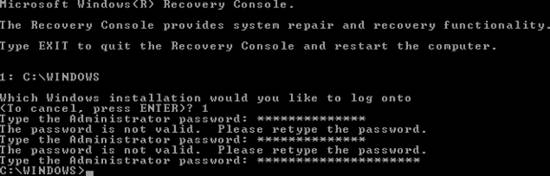
Windows will approve your password and then leave you at a DOS-like prompt. You can move around the filesystem with common DOS commands such as CD, DEL, FORMAT, and the like, but you also can use the commands detailed in Table 2-4 that control special functions peculiar to the console.
The Recovery Console makes it easy to correct simple errors, such as boot record misfires and incomplete driver or service installations, which used to require reinstallation. It is a good idea held over from Windows 2000, but yet still unknown to many. |